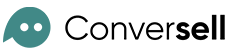Welcome to the help guide for connecting your chatbot to a Facebook page. Follow these simple steps to integrate your chatbot with your Facebook account and start interacting with your users.
1. Choose a Connection Method
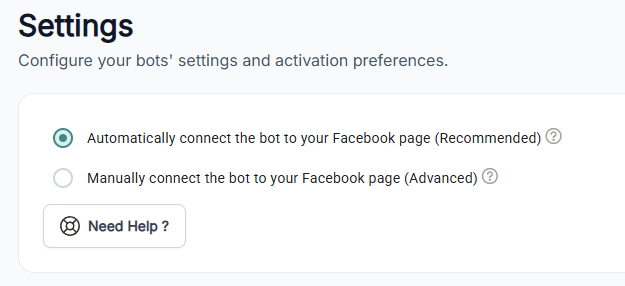
You have two options for connecting your chatbot to your Facebook page:
Option 1: Automatic Connection (Recommended)
- Select « Automatically connect the bot to your Facebook page. »
- Click the « Connect with your Facebook account » button.

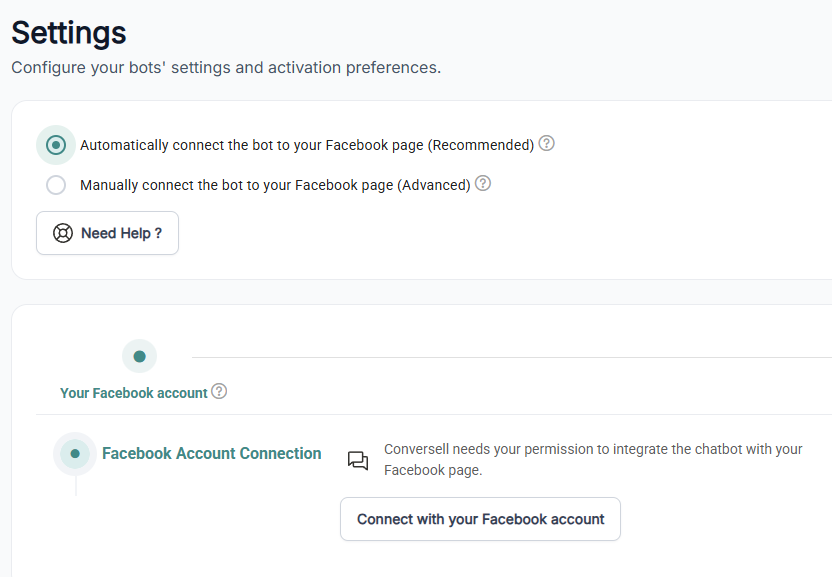
- A pop-up window will appear asking for permission to access your Facebook account. If prompted, log in with your Facebook credentials.
- Once logged in, grant the necessary permissions for the chatbot to integrate with your Facebook page.
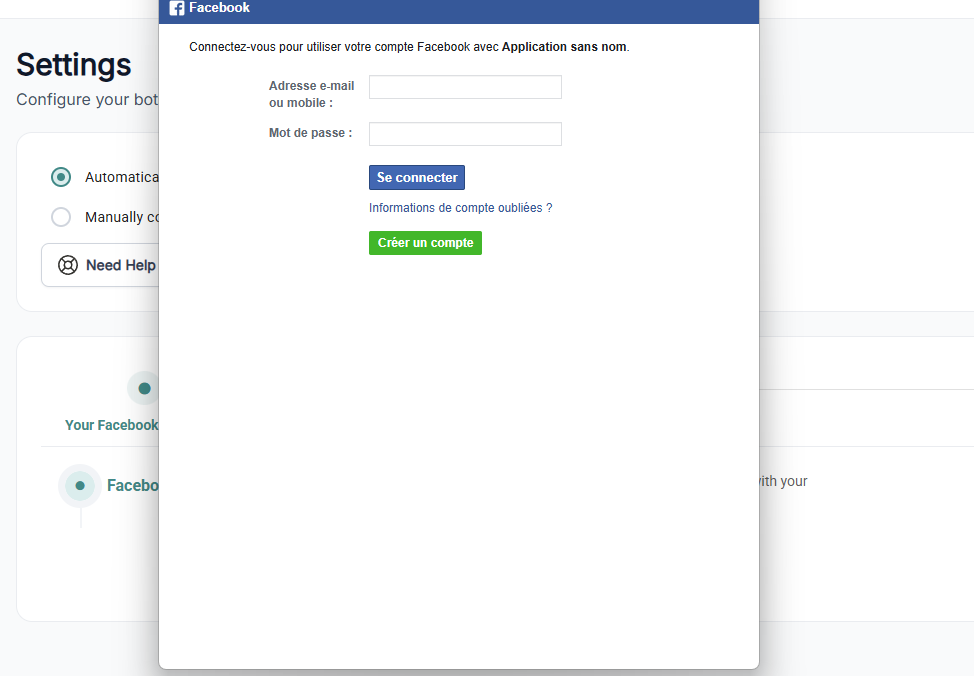
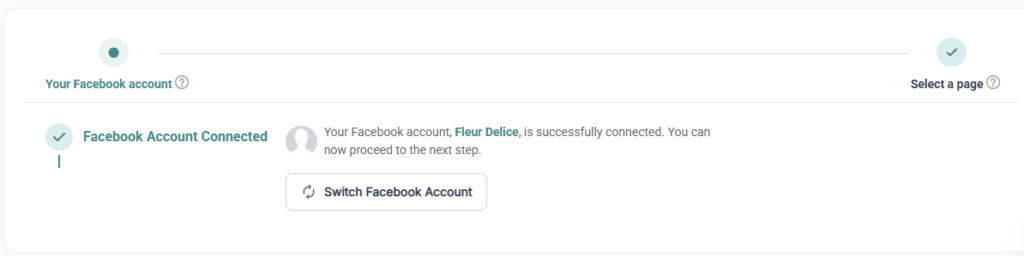
Note: The automatic setup configures the chatbot for you without requiring manual adjustments. It’s quick and ideal for most users, offering a fast and easy way to connect your chatbot without needing to manage any technical settings.
Option 2: Manual Connection (Advanced Users)
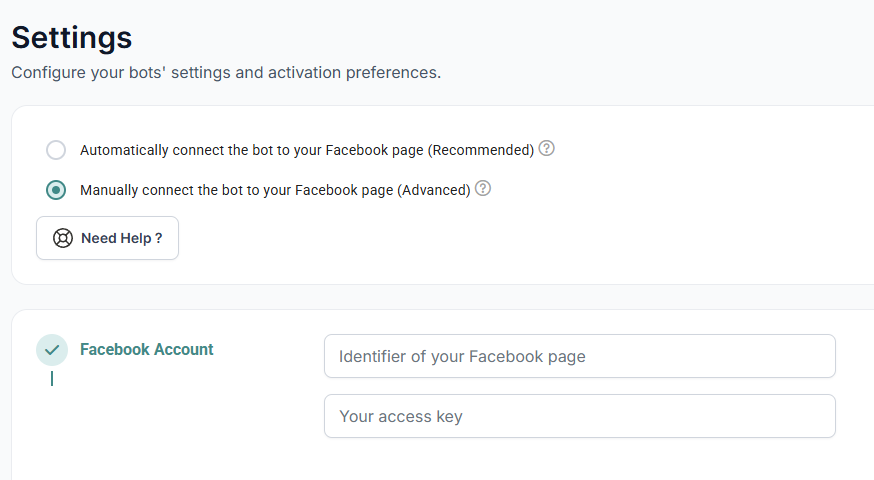
- Select « Manually connect the bot to your Facebook page. »
- Fill in your Facebook page Identifier and your access key.
- You’ll be prompted to manually configure settings such as webhooks and API keys.
- Follow these steps:
- Go to the Facebook Developer Portal and log in.
- Under « My Apps », create a new app or select an existing app for integration.
- Navigate to « Messenger Settings » and configure the webhooks and tokens required for the chatbot connection.
- Once configured, return to the chatbot settings and input the required API details.
- Save your changes and test the connection to ensure everything works correctly.
Note: This method offers more control and customization and is best suited for developers or users with technical knowledge.
2. Select a Facebook Page
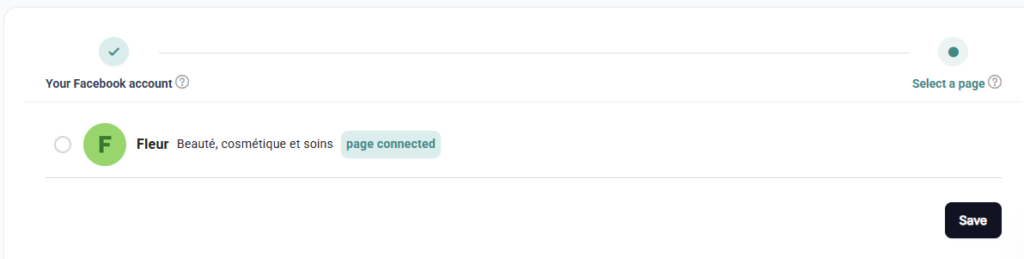
After connecting your Facebook account, the next step is to choose the specific page where the chatbot will operate.
- Once your account is connected, a list of pages you manage will appear.
- Select the page where you want the chatbot to be active.
Note: Make sure you select the correct page to ensure the bot interacts with the right audience.
- Click « Save » to confirm your page selection.
Your Chatbot is now connected to your Facebook page!
FAQs
1. Why choose automatic connection?
Automatic connection is faster and easier, requiring no manual configuration. It’s ideal for users who want a quick setup without diving into technical details.
2. Who should use manual connection?
Manual connection is suited for advanced users or developers who need more control over the setup, such as configuring webhooks, tokens, or API keys.
3. Can I change the Facebook page after setup?
Yes, you can always go back to your settings and select a different page if needed.